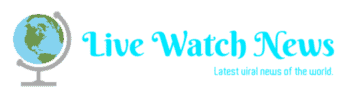With all the games that’ve been released so far for the Nintendo Switch, you might find after downloading just a few games that you run out of space on your system. The 32GB of memory the Switch has isn’t a whole lot if you like digital downloads. It can be more convenient to have your games stored on the device rather than needing spare space for them on the shelf.
This is where the Switch’s SD card capabilities come in. The console has a slot for a micro SD card, allowing you to add a substantial amount of space to the system if needed. There are a lot of SD cards out there, though, so you might be wondering which ones are the best to use specifically with the Switch.
Below you’ll find where to start looking for these SD cards, some of the better ones to buy, and how to use it with your Nintendo Switch.
Finding A Nintendo Switch SD Card
The best place to look for an SD card for the Nintendo Switch is on Amazon. You can easily search for one that will fit your budget, while still providing you with lots of extra space. You can also filter your searches on the sidebar to find an SD card that is exactly to your specifications.
If you’d rather get your SD card in the store, there are multiple places that sell ones specifically for the Nintendo Switch or just regular micro SD cards. Stores such as Best Buy, GameStop, Walmart, and Target all carry the types of SD cards you can use with your Switch.

When looking for your card, make sure they are specifically micro SDs. Your typical SD card won’t fit into the Switch. Micro SD cards have a different shape than regular ones, being more rectangular. They are also, of course, much smaller.
You should also keep in mind that the more space you want, the more money you’ll have to spend. You can get four times the amount of space on the Switch for a reasonable price, but more than that can get pricey.
Best SD Cards to Buy
If you don’t really know what to look for, or are really unsure what would be best for your needs, here are some of the best micro SD cards you can buy for your Nintendo Switch system.

This card is actually licensed by Nintendo, so it’s guaranteed to work well with the Switch. This Nintendo Switch SD card provides lots of additional space for your games, giving you four times the amount of storage besides what the Switch already has. It is also a relatively reasonable price, especially for the quality it delivers.

If you’re really wanting the ultimate amount of space, this is the SD card you should be looking at. It is a little bit on the higher end of the price range, but with 400GB you’ll be worrying a lot less about how much storage you have left. If you’re planning on getting lots of games and using your Switch for years to come, this is probably a good investment to make.
SanDisk Extreme Pro SDXC 128GB

The Sandisk Extreme Pro versions of micro SD cards are extremely fast and reliable for use with your Nintendo Switch. The 128GB is only slightly more expensive than the Nintendo-licensed SanDisk micro SD, while still providing fast load times. These cards are also available in 64GB, 256GB, and 400GB, but the latter two quickly get a lot more expensive.
How To Use Your SD Card
Once you receive your micro SD card, the only thing left to do is insert it and begin enjoying your games. Doing this is very simple, just follow these instructions below to get it installed in no time.
Turn off your Nintendo Switch, undock it and find the long rectangular stand on the backside of the console.
Open the stand and you’ll see the SD card slot at the bottom.
Insert your SD card with the label facing away from the console. Push it in until you feel it click into the slot.

Turn on your Switch, and make sure it has recognized the new SD card. If you don’t see it has been recognized, you either need to check it has been correctly inserted, or you’ll need to format the card to your console.
Here’s how to format the SD card on the Switch:
Go into the System Settings from the Switch’s home menu.
Select System > Formatting Options > Format microSD Card > Continue.

In the Formatting Options menu, select Format microSD Card.

Once the Switch has formatted the SD card, your Switch will restart. You should then see it recognized on the system.
After making sure your Nintendo Switch SD card is set up for use on your Switch, you can now download the games you want to your console without worrying about a lack of space.
Read more: online-tech-tips.com